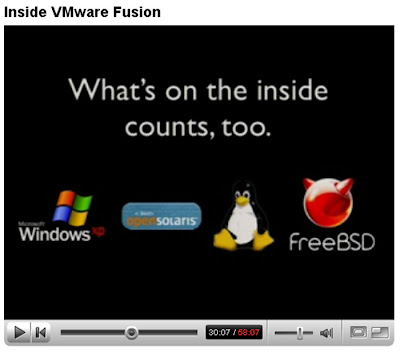Tuesday, October 30, 2007
Friday, June 22, 2007
Friday, June 15, 2007
Wednesday, May 9, 2007
New Vmware 6 Workstation Update
Vmware has new updates for both its Linux and Windows versions of its Workstation Product.
An evaluation copy can be downloaded here.
Labels: Vmware Workstation
Tuesday, April 24, 2007
Thursday, April 19, 2007
Vmware Workstation Beta 6
Some information from Vmware.com:
Workstation 6.0 includes exciting new features, such as:
- Support for Windows Vista — Use Windows Vista as host operating system
- Multiple monitor display — You can configure a VM to span multiple monitors, or multiple VMs to each display on separate monitors
- Support for USB 2.0 devices — You can now use peripherals that require high-speed performance in your VMs, such as MP3 Players and fast storage devices
- VM Record/Replay — Use this feature to record VM activities and be guaranteed to reproduce the exact VM state 100% of the time
- Integrated Virtual Debugger — Workstation integrates with Visual Studio and Eclipse so you can deploy, run, and debug programs in a VM directly from your preferred IDE
- Automation APIs (VIX API 1.1) — You can write scripts and programs to automate VM testing
One thing thats really great is Solaris 10 support and better vmware tools.
Also the option to add in upto 10 network adapters is really cool. I think the previous limit was 3.
Labels: Vmware Workstation
Monday, April 9, 2007
Vmware Fusion Beta 3
Vmware has released their latest beta for Vmware Fusion on the mac.
I haven't really tried it out yet, but will post an update when I do. In the mean time here's a list of the features and improvements:
What's new in this version:
- Greatly improved performance - By popular demand, you can now disable debugging code to experience the full power and performance that VMware Fusion offers for running your favorite PC applications.
- Support for Boot Camp - VMware Fusion automatically detects your Boot Camp partition, so you can now run a Windows XP virtual machine from your existing Boot Camp partition. You no longer have to choose Windows or Mac: you can now run Windows side-by-side with your favorite Mac applications. Note: For this Beta 3 release, Windows Vista is not supported; only Windows XP is supported.
- Windows Easy Install - You want to run Windows applications, but you don't want to become a guru just to install Windows. VMware Fusion has you covered; just answer a few simple questions, insert your Windows CD and let VMware Fusion take care of the rest and automatically create the optimal Windows virtual machine for your Mac, including the installation of VMware Tools.
- Virtual machine packages = Virtual machines are now encapsulated in a single, easy-to-manage package. Move your virtual machines to another hard drive or Mac simply by copying a file.
- Enhanced virtual machine creation -The entire virtual machine creation process has been streamlined, and the new Windows Easy Install feature makes creating a virtual machine even easier than before. The New Virtual Machine Assistant remembers the location you choose for future virtual machine creation.
- Enhanced virtual machine library - Managing multiple virtual machines is even easier with the Virtual Machine Library. Add new virtual machines by just dragging them into the Library, reorder virtual machines with drag and drop, and use the delete key on the Keyboard to remove virtual machines from the library. Open a Virtual Machine without powering it on, using the new Settings button, which opens a virtual machine directly to the Hardware Editor.
- Host-Only Networking - Host-Only networking creates a network that is completely contained within your Mac, with a network connection between the virtual machine and your Mac. Use host-only networking to set up an isolated virtual network.
- Improved suspend/shutdown state -When a virtual machine is suspended, VMware Fusion shows a screenshot of the last known state of the virtual machine and a friendly play button so you can get up and running again quickly.
- Improved hardware editor - Settings for virtual hardware are now complete: you can remove virtual hardware from the hardware editor when virtual machines are powered off.
- Improved international support - European and Japanese Apple keyboards now work properly in virtual machines.
Labels: Apple, Vmware Fusion
Wednesday, March 28, 2007
Great Article about Virtual PC and how to benefit from using differencing disks
The following article is quite interesting and talks about using Microsoft Virtual PC with differencing disks to create different development environments without having to install the operating system several times, as well as saving disk resources.
Personally, I prefer using Vmware Workstation and linked clones. Not to mention the snapshots that can be used to revert back to a certain state.
Ever since Microsoft’s Virtual PC 2004 (VPC) was released, I’ve been using it for development tasks… specifically SharePoint related projects since it requires Windows 2003 and all my desktops have WinXP Pro installed. I also used a VPC for all my work my recent book (running MCMS and SharePoint require some specific configurations). If you’ve used it and you’re a SharePoint developer, or someone who works with server software quite a bit ...
Labels: Virtual PC
Sunday, March 25, 2007
Virtualization in Windows
Desktop Applications:
- Vmware Workstation
- Microsoft Virtual PC
- Parallels Workstation
Server Applications:
- Vmware Server
- Microsoft Virtual Server
Virtualization on a Mac
Although virtualization on Intel macs is still in its infancy, there are atleast two decent alternatives for virutalization on Intel Macs today. These applications allow running Windows and other Intel based operating systems on a mac.
- Parallels Desktop
- Vmware Fusion (still in beta)
As for why one would want to use virtualization, there are a number of reasons:
- Compatibility Issues where a certain application is only availible on one platform.
- Testing purposes to simulate different operating systems or configurations which cant easily be simulated using physical machines.
- Roll back changes during various changes of procuct development and testing various builds on a fresh image.
- Simulations to demonstrate bugs, where all debugging information including memory contents can be sent back to a developer as an indepth bug report.
- Running an application within a virtual machine adds a layer of security by isolating that machine away from the host machine.
- Helpdesk or technical support situation where it is useful to simulate the same operating system a client is using.
Labels: Apple, Intel Mac, Parallels Desktop, Vmware Fusion